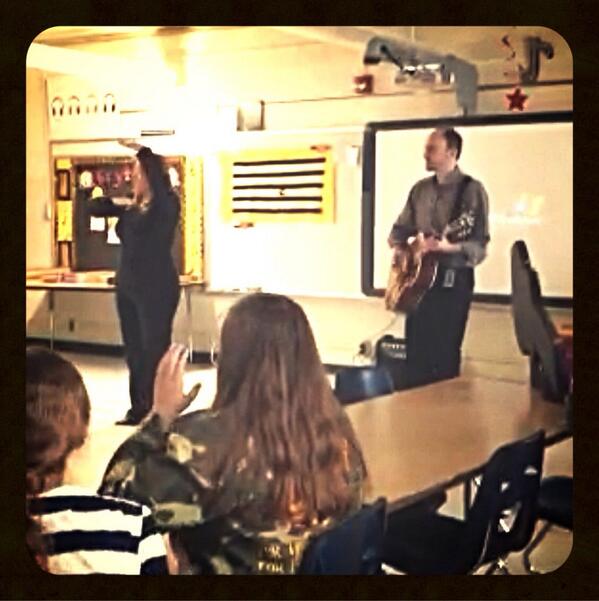I created this updated classroom version of my party game, Say Whaaat?!, using Google Slides. It's "the game of What matters most?" It allows one student (or the teacher) to draw five random words and the class tries to guess how he or she would rank those things in order of importance.
I and other teachers have used it for a fun icebreaker or to kick off lessons about goals and decision making. We've used it in meetings with adults too. There are many ways to play, including using it in online teaching situations (live or otherwise).
First, click here to get your copy of the Google Slides presentation for the game. Full Disclosure: Please enjoy this version for free, but be aware it is a bit of a promotional tool. I put a link on the second slide to Amazon where you can order copies of the actual game. I license the game to a publisher and will receive royalties from actual sales.
This video shows the basic idea, but read below for all details, including suggestions for use in online teaching.
I'll explain other ways to play below, but here's the general idea.
- Don't actually click the Present button when you display the game slide (Slide 1) to the class. You have to be able to drag words around, so it can't be in Presentation Mode.
- Choose one student to be the Judge. Or you can be the Judge the first time if you like. The rest of your class or group will be trying to guess the Judge's priorities.
- The Judge draws five words from behind the Say What?! logo on the first slide. You can choose a word by grabbing one of the red "tabs" on the right of the logo. Each tab has a word (or words) connected to it.
- After drawing out a word, the Judge drags it to a blank card space. At this time, order doesn't matter. Just start with the A card and repeat until all five cards have a word. See the example below of how this might look. Note: The Judge should not say anything about the words during this time.
- Now the rest of the students in the class will try to predict how the Judge will rank those five items from most to least important. They can just write their guesses on paper. For example, use the five words shown below. If you thought the player would rank Water as most important, you'd write C first. If you thought the second most important item would be Mail, you'd write B next. And so on. You might choose to have the Judge write his or her rankings as well at this time.
- When everyone has made their guesses, have the Judge explain how he or she would rank the words. It's fun if the Judges explain a little of the thinking that went into his or her rankings.
- Players can keep score if they want, but it's just for fun and it's on their honor. They can count one point for every item they had in the same position as the Judge.
- To play a new round, delete the five words from the card spaces and then pick someone else to be the next Judge. Play as many rounds as you like.
Other Ways to Play
- The game can be played all at once or one round per day or week, etc. You can even assign the ranking portion as an assignment outside of class. Just have the Judge draw the five random words near the end of class. Have everyone write their rankings or guesses outside of class, possibly with a written rationale. They can come to class the next day ready to turn them in or discuss them.
- You can duplicate the first slide as many times as you like and pre-select the words in advance. For some lessons, it might be best to actually just type the words that best raise the discussion you want for the lesson. To type your own words, just draw out any word, then double click on the text box portion. It should highlight the word and allow you to type a new word in its place.
- You could use an online polling tool to have students submit their rankings. For example, I've done this with Google Forms. Each tool uses slightly different ways to set it up or different ways to enter their answers.The advantage is these tools allow you to show everyone how the class guessed.
- If you're working in a distance learning situation, you can combine a few of these ideas. You will probably want to select the words ahead of time as described above. Set up a as many slides with five words as you think you'll need. You could play live in a Zoom or Google Meet. Or you could download the slide as a JPEG image and just post it in Google Classroom. Students could submit their votes to you in a variety of ways or (if playing live) just record them on paper for fun.
A Note About Drawing Out the Words
There are a lot of words under that logo! If you keep using an unedited version of the Google Slide that I made, you might find you're always getting the same words in the initial rounds. That's because the words are in layers and you're always just pulling the words from the top layer. To solve this problem, draw several words out before you play and just delete them. That will ensure you're getting to the lower words in the stack. If you play multiple rounds and delete the words as they're used, this won't be such an issue.Interested in Learning More?
I wrote a Designer Diary a couple years ago about the long history of this game. You can find it here on the Boardgame Geek website.