Here's a free resource that can be used for a few fun, creative activities in the classroom. At its heart, it's just a way to generate a random pair of words that students use to write a holiday themed haiku.
I'll list a few ways I've used similar activities in class, along with a brief explanation of each. Some will link to previous posts with more details.
First, click here to get your copy of the Google Slides presentation. It will open in your Google Drive.
Generating a Prompt
No matter which way you choose to use the activity, you will be generating a random prompt and students will use it to write a haiku. To generate the prompt, open the presentation so the class can see slide 2. Don't present it. Just display it as shown below. Draw two random words from behind the gift. You can grab them and drag them by the circle at the far right of the screen.
In the above example, the two words drawn are "gift" and "peace".
Students will then create a haiku using the two random words. You can require them to use the exact words, any variation (such as singular or plural) or maybe they just have to use the general idea of the word in their haiku. Of course, if you're using it for the holidays, that will be an implied general theme for all haikus they write. How generally or specifically you want to make this is up to you, but be sure to explain your requirements before they start any of the activities explained below.
Note that you can change the words too if you want. Just drag the words off to the side of the slide, so you can see the word. Double click on the word and it should let you delete the text and replace it with whatever you want. If it's a long word, you might have to stretch the text box to make it fit. Then drag the word back under the present, so it can be randomly selected during the activity.
A Class Writing Prompt
This is the easiest way to use the activity. The teacher can draw two random words from behind the gift. Every student in the class uses those two words (and any other requirements the teacher provides) to write their own haikus.
The writing can be done in class or as an assignment outside of class. Once the teacher has time to look at the submitted haikus, she can choose up to five of her favorites and type them on the A - E spaces of that slide. At any time after that, the class can vote on their favorite using a poll/quiz application like Socrative or Kahoot, or they could just use a show of hands or submit a vote on a paper slip.
A "Game Show" With a Few Contestants
I used to do all my creativity games this way. It is a challenging exercise for the contestants, but if you have a creative group it can be fun. In this case, 3 - 5 contestants sit at the front of the class. The teacher draws two random words from behind the gift to form the prompt. The contestants each write a haiku using those words and the teacher's requirements. They should have 3 - 5 minutes to write it.
When they are finished, the haikus are read aloud and typed into the spaces A - E (or just summarized). The class votes on their favorite using a poll/quiz application or some other non-digital method. Each contestant gets points equal to the number of votes they receive. Points can be kept on the Score slide. Usually we have time for about three rounds when we do games like this.
If you don't want to give such a strict time limit, you could combine this format with the above activity. The contestants could write their haikus outside of class and turn them in the next day for the vote.
See this post for more details and tips for running these "game show" style creativity games.
A Game Played in Small Groups
More recently I started running these creativity games in small groups. In this case, you can do a sample round with the whole class, just so they see how to play. Then have them work in groups of 3 or 4 students. Each group will have one device to access their copy of the Holiday Haiku slide presentation.
They will play multiple rounds. Each round one student will be the judge. He or she will randomly draw out two words from behind the gift and show the other group members. Everyone other than the judge gets a limited amount of time to write a haiku that uses the two words and follows any other requirements the teacher has given.
When finished, the haikus are gathered and shuffled up. One student reads each of them to the judge. The judge chooses one as his or her favorite. The player who writes it gets a point.
Now the next player becomes the judge and another round is played. Rounds are repeated until each player has been the judge once. The player or players with the most points wins.
See this post for more details about playing creativity games in groups.
Reflection
No matter how I use these activities in class, I like to seal the learning by adding some reflection. Here's the reflection sheet I used with one class after doing a similar small group version of a creativity game. Depending on how you presented the material and what the lesson content was, you will probably want to modify the questions somewhat.
Showing posts with label creativity games. Show all posts
Showing posts with label creativity games. Show all posts
Saturday, December 7, 2019
Saturday, November 2, 2019
Updated Creativity Game for 2019
This week I presented an updated version of what has been the most popular post on this blog for years. I used a different tech tool this time (Google Sheets) and I run the game part of it completely differently. (Click here for the original post and here for another recent way I've used it.)
I led this version of the activity for a class of about 30 students from grades 9 - 12. It was very well received and the teacher told me the students asked to play more the next day.
Since I've written at length about these activities elsewhere, I will just link to the new resources below and explain this updated process.
The creativity exercise is based on a game system I designed with my friend, Kory Heath. The lesson follows this outline:
- Talk to the class about the importance of creativity for success in today's world.
- Lead into the creativity game Why Did the Chicken...?
- Show them how the game works. Ideally this will include tips on how to make creative answers.
- Run at least one round with a group of students from the class.
- Show how students will use the spreadsheet when they play on their own.
- Let them play the game in small groups of 3 - 5.
- Have them complete a reflection sheet.
Resources: (Most of these are Google files that will open as a copy in your Google Drive.)
- This is the presentation I used. Read the speaker notes for details, as I explain what I talk about for each slide.
- Here is the spreadsheet students will use to play the game. It's a sample way to generate random riddles without printing and cutting out tons of cards.
- This video shows how to use the spreadsheet to make riddles.
- Here is the reflection sheet students should complete at the end of the lesson.
Other Notes:
- I used to provide a lot more time to practice making good answers. The problem was we didn't have much time to play the game. After presenting it this last time, I plan to put a maybe five to ten minutes more practice and practical advice in the talk next time.
- There's no doubt students will find it difficult to come up with answers. Remind them that they're probably trying to get an answer that makes perfect sense. Sometimes the key is just coming up with the answer that makes the judge laugh!
- There are just over 50 words in the spreadsheet, but ideally it should be well over one hundred. Feel free to add to it. The best lists contain things from the students' school or community.
- Remind everyone to keep answers school appropriate and to be kind to each other! Everyone needs to feel safe writing down a dud response. This is an important lesson for working creatively with a group.
- Make sure students understand the role of judge passes from player to player each round. (See the detailed rules below for the flow of the game.)
Here are the steps to playing Why Did the Chicken...? this way:
- Each group of 3 - 5 students will need:
- One device to open the spreadsheet and make a copy. (I suggest sharing the link with them through Google Classroom.)
- Pencils
- Several slips of paper.
- Pick a judge for the first round. The judge will use the spreadsheet to generate a random riddle.
- The judge reads the riddle to the other members of the group.
- They get two minutes to write as many possible answers as they can think of. Each answer should go on a separate slip of paper. After writing an idea, they put it in the center of the table face down.
- After two minutes, no new answers can be started. Anyone can finish writing their current idea if still writing. Then all slips are gathered by the player to the left of the judge.
- That player reads each answer to the judge. We like to have the judge read the question aloud each time, then hear the answer. It adds to the fun of the riddles.
- After hearing all the possible answers, the judge must pick a favorite (or two favorites if they want).
- The player(s) whose ideas were selected get a point.
- The judge passes the device to the player on his or her left and the process continues.
- Play until everyone has been the judge at least twice.
Sunday, January 22, 2017
Creativity Game with Google Slides - Abe & Einstein
This post contains a link to the template you need to play this game, but you'll also want to see this post which explains how to run these creativity games with your class using Google Apps.
My most popular posts on this blog are the creativity games and exercises. Over the past year I have been translating some of those ideas into a Google Slides format.
When played as a classroom game, this one allows 3 - 5 creative students to compete to make up what two random well known people would say if they met. For example, what would you overhear in a chance meeting between Spider-man and Santa Claus? How about Harry Potter and Justin Bieber?
The whole class participates by voting on their favorite response. The creative thinking required for this game can be a challenge, but I've seen middle school and high school students have a lot of fun with these games.
I also have suggestions at the end of this post for other ways to use the activity, possibly with less time or allowing more students to create the fun answers.
First, here's the flow of the game when used with the whole class. There is a video that shows this process below.
- Choose 3 to 5 students to be the contestants in the game. They should sit at the front of the room. They'll need either paper or a computer, depending on how you want them to share their riddle answers with you.
- The slideshow for the game (at a link below) is displayed so the class can see it. It will usually be on the game slide, slide 2.
- The teacher draws two random names from the group and displays them for the contestants to see.
- The contestants get two minutes to write a few lines of what those people might say if they met. Each student sends his or her lines to the teacher.
- The teacher reads them to the class and they are entered in the game slide so the students can see them.
- The students in the class now have the chance vote on the their favorite haiku (using a classroom response system or possibly Google Forms).
- Points are awarded to the contestants based on the number of votes they received.
- Steps 2 - 6 are repeated three or four times, then scores are totaled to determine a winner.
Here is the Google Slides presentation that you'll need to play this game or to do any of the activities listed below.
Video Overview
This 4 minute video shows how to play these creativity games with a class. It contains a different game about answering a riddle instead of writing dialogue, but the process is the same. (If you're interested, here's the post about that game.)
Tips and suggestions for other ways to use the activity
- Obviously this chance conversation should be brief. Students should try for 2 - 4 short lines.
- To indicate who is talking, students can use initials. So using the Spider-Man and Santa Claus example, a student could write:
- SC: Hey Spider-man, can you teach me to crawl walls like that?
- SM: Sorry Santa, lay off the milk and cookies then check back when you look this good in tights.
- You might not be able to fit the whole dialogue in the boxes on the game slide. Read the full submissions from students, but for voting, t's usually sufficient to just sum up it up a few short words to help students remember each one.
- Usually the students make funny conversations in this game, but you could require different criteria for the "best" one.
- Have some things to show the rest of the class or to talk about while the contestants write their dialogue. See my post about creativity exercises to get some ideas that will involve everyone.
- It's easy to change any of the names that I made for the game. Just draw one out and double click on the text. Use names of people related to what you're studying in class. Or pick names of people at your school, like your principal or the custodian. This gives the students a chance to practice being funny while still being respectful. Note that I did put "Your Teacher" in the mix!
- You can have the rest of the class write their own ideas for dialogue too. After the vote, have some of them share what they wrote if they want.
- If you don't want to devote much class time to the game, just draw two words at the end of class and have all students make a haiku for homework. You can select your top 5 and have them vote on the best one as a warm-up in a later class.
Monday, April 25, 2016
Classroom Creativity Game - The Haiku Game
 This post contains a link to the template you need to play this game, but you'll also want to see this post which explains how to run these types of games with your class using Google Apps.
This post contains a link to the template you need to play this game, but you'll also want to see this post which explains how to run these types of games with your class using Google Apps.Many of my most popular posts on this blog are the creativity games and exercises I created and shared about four years ago. I am translating some of those into a Google Slides format, which I hope will allow more people to enjoy it.
When played as a classroom game, this game allows 3 - 5 creative students to compete to make the best haiku based on random words. The class participates by voting on their favorite. I've seen middle school and high school students have a lot of fun with these games.
I also will list a few suggestions at the end of this post about other ways to use the activity, possibly with less time or allowing more students to create the fun answers.
First, here's the flow of the game when used with the whole class.
- Choose 3 to 5 students to be the contestants in the game. They should sit at the front of the room. They'll need either paper or a computer, depending on how you want them to share their riddle answers with you.
- The teacher draws two random words.
- The contestants get two minutes to write their best haiku that contains those two words. Each student shares his or her haiku with the teacher.
- The teacher reads them and they are entered in the game slide so the students can see them.
- The students in the class vote on the their favorite haiku (using a classroom response system or possibly Google Forms).
- Points are awarded to the contestants based on the number of votes they received.
- Steps 2 - 6 are repeated three or four times, then scores are totaled to determine a winner.
Here is the Google Slides presentation that you'll need to play this game or to do any of the activities listed below.
Video Overview
This 4 minute video shows how to play a similar game. It's about answering a riddle instead of making a haiku, but the way you carry it out in class is the same. (If you're interested, here's the post about that game.)
Tips and suggestions for other ways to use the activity
- Usually the students make funny poems, but you could require different criteria for the "best" poem.
- Have some things to show the rest of the class while the contestants write their poems.
- It's easy to change some of the words that I have in the game, or you can just add a few. Pick things from your school, like your football team or the cafeteria. If you're feeling brave, put your name in the mix! This gives students a chance to practice being funny while still being respectful.
- Have the other students write their haiku too. After the vote, have some of them share what they wrote if they want.
- If you don't want to devote much class time to the game, just draw two words at the end of class and have all students make a haiku for homework. You can select your top 5 and have them vote on the best one as a warm-up in a later class.
- Be sure to read my post about creativity exercises that can be used before playing this game.
Sunday, February 21, 2016
Using Google Tools for Classroom Creativity Games
A couple weeks ago I wrote about a creativity game template I made in Google Slides. (Read that post for details on how the games are played with a class.) Making the games in this flexible tool should allow a lot more teachers to take advantage of what they offer.
Now I'm going a step further and showing how to run the entire game with Google tools. These are the ones I'll be using:
Note: In case it wasn't clear from the video, the responses I copied from the three shared documents would be written by the contestants after they see the prompt for the round. They would each have their document open on a Chromebook or other device. When they're done, you copy and paste them into the slideshow so the class can see them for a vote.
Now I'm going a step further and showing how to run the entire game with Google tools. These are the ones I'll be using:
- Google Slides for the game template
- Google Docs for the contestants to submit their responses to the teacher
- Google Forms for the class to vote on their best response
- Google Classroom for getting the Form out to the class when it's time to vote
I'll explain the process with two videos. The first shows how to prepare to play.
And this second video shows how to run a round of the game with the class.
Note: In case it wasn't clear from the video, the responses I copied from the three shared documents would be written by the contestants after they see the prompt for the round. They would each have their document open on a Chromebook or other device. When they're done, you copy and paste them into the slideshow so the class can see them for a vote.
Sunday, February 7, 2016
Creativity Game with Google Slides - Why Did the Chicken...?
This post contains a link to the template you need to play this game, but you'll also want to see this one which explains how to run the game with your class.
Many of my most popular posts on this blog are the creativity games and exercises I created and shared about four years ago. I finally translated one of those into a Google Slides format, which I hope will allow more people to enjoy it.
When played as a classroom game, it allows 3 - 5 creative students to compete to make the best answers to random riddles. The class participates by voting on their favorite. I've seen middle school and high school students enjoy this game.
I also will list a few suggestions at the end of this post about other ways to use the activity, possibly with less time or allowing more students to create the fun answers.
Click to have a copy of the Google Slides presentation added to your Google Drive.
This 4 minute video shows the basics of creating the random riddles and playing the game with a class.
Many of my most popular posts on this blog are the creativity games and exercises I created and shared about four years ago. I finally translated one of those into a Google Slides format, which I hope will allow more people to enjoy it.
When played as a classroom game, it allows 3 - 5 creative students to compete to make the best answers to random riddles. The class participates by voting on their favorite. I've seen middle school and high school students enjoy this game.
I also will list a few suggestions at the end of this post about other ways to use the activity, possibly with less time or allowing more students to create the fun answers.
First, here's the flow of the game when used with the whole class.
- Choose 3 to 5 students to be the contestants in the game. They should sit at the front of the room. They'll need either paper or a computer, depending on how you want them to share their riddle answers with you.
- The teacher draws a random riddle as shown in the video below.
- The contestants get two minutes to write their best answer to the riddle. Those answers and shared with the teacher.
- The teacher reads the answers that were submitted and they are entered in the game slide.
- The students in the class vote on the their favorite answer (using a classroom response system or possibly Google Forms).
- Points are awarded to the contestants based on the number of votes they received.
- Steps 2 - 6 are repeated three or four times, then scores are totaled to determine a winner.
Here is the Google Slides presentation that you'll need to play this game or to do any of the activities listed below.
Video Overview
This 4 minute video shows the basics of creating the random riddles and playing the game with a class.
Tips and suggestions for other ways to use the activity
- Have some things to show the class while the students write their random riddles.
- It's easy to change some of the words that I have in the game, or you can just add a few. Pick things from your school, like your football team or the cafeteria. If you're feeling brave, put your name in the mix! This gives students a chance to practice being funny while still being respectful.
- Have the other students write riddle answers too. After the vote, have some of them share their answers if they want.
- If you don't want to devote much class time to the game, just generate a random riddle at the end of class and have all students answer it for homework. You can select your top 5 and have them vote on the best one as a warm-up in a later class.
- Be sure to read my post about creativity exercises that can be used before playing this game.
Monday, December 30, 2013
Games, Tips, Insights and Music in the Classroom - My top 10 posts from 2013
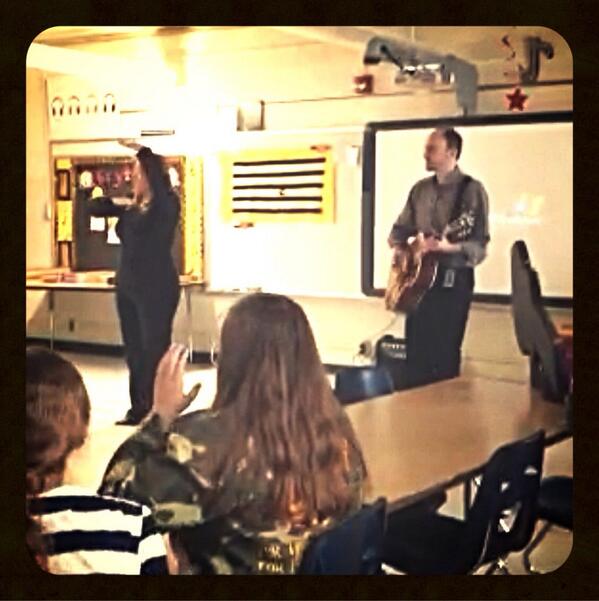 |
| Crystal Owen and me introducing our math music video project |
Three more years of putting the theories of my studies into practice have led to a much wider spectrum of topics. Most recently they highlight the creative work and insights that have made this year the best of my career.
I now can write about better games, tech tips for many applications and deeper insights into what's really going on in school. Most exciting for me personally has been the increase in work with music.
My role in education is like oil in the machine. Most of what I do isn't the main point, but it's vital to keep things running.
I now can write about better games, tech tips for many applications and deeper insights into what's really going on in school. Most exciting for me personally has been the increase in work with music.
My role in education is like oil in the machine. Most of what I do isn't the main point, but it's vital to keep things running.
I was happy to find my list of top 10 posts (in terms of views) written this year reveals this. It includes a good mix of all of these topics and many came from the past four months. Here they are in order, starting with the most popular.
6 Ways to Teach Like an Artist - I'm so grateful to find this was my most viewed new post. The thoughts behind this one sum up not just a year, but my career of 20 years in education (and maybe 40 years of going to school). I like this original post, but the ideas that emerged from it have led to a theme and series of posts that reveal my journey. It has been my gift and message this school year.
Coming Soon - The Creativity Game of Movie Trailers - This final creativity game marked a turn in my attention from classroom games. It stems from a dream project, far more significant than just a game, and I'm glad to see it got attention over the months since I created it.
10 Tips for Recording Video in the Classroom - A lifetime of loving video creation came together in this list of practical tips I repeat constantly whenever we do such projects in class.
What's It to Ya? Randomizer for Class Presentation Games - I don't know why it took me so long to think of this, but it's probably the best way to play the game that I have written about the most. This Flash app selects five cards from my game of values and opinions. Free and very accessible, it allows groups or a class to take advantage of all the critical thinking games and activities based on the simple game.
My Attempt to Encourage Creativity - I'm a little hesitant to include this one, but I am glad people found it useful. When a group of students were afraid to make their own music video, I decided I better take the plunge first. I'm not a vocalist and my video is one of the few I made that has a thumbs-down on YouTube, but it made my point and kicked off my favorite project of my career.
Creativity Exercise for Creative Writing - This is the low tech, party game version of the movie trailer game from the number two slot. Cards can be printed and the game played in small groups.
8 Things I Emphasize When Teaching About Game Design - I love making games and I get excited when I can teach about the process. Here's how I address it in class, and most of this has nothing to do with the how-to of making a game.
How to Inspire Creativity and Teach Content - This is a very practical post about a process I use to create music videos in under 3 hours. I have had a lot more practice with it since I wrote this in April, so my regularly updated page about Music Creation in the Classroom is the go-to place for updates.
6 Reasons Your Students Need to See Your Mediocre Art - Back to my artist theme, this one comes from my personal experience of sharing my less than amazing talents. It meant a lot to me that Kevin Honeycutt tweeted about this one. He is directly responsible for the thoughts behind it and his attention to it helped it make this list.
Middle School Music Video Project - At the end of March I finally completed my first music video project with a class. Everything else was in theory, but this first attempt brought it altogether and the results made my year the best yet as a teacher. Two things worth mentioning:
- I showed this video to Kevin Honeycutt and it led to our grant funded project on my Music Creation page.
- The story I tell in this post was the bridge from music video projects to the Teaching Like an Artist theme that wrapped up the year.
Wednesday, July 24, 2013
Games and thoughts for the start of the school year
We still have a good amount of summer to enjoy, but with all the back-to-school stuff showing up I figured I'd compile some of my own resources appropriate for this time of the year.
First, here are the presentation games I made for ActivInspire that are great for those first days back:
- Oh, Really* - Students rank items in order from most important to least important. This is based on my published party game What's It to Ya?*. Another related way to play online, not requiring ActivInspire, is here.
- Say Anything - This is a very simple creativity game where some students compete to come up with the most popular answer.
- This or That? - Here's another game based on a party game I made. This one gets attention year round, but it's great for introducing students on the first days.
*Update 8/7/2013: My friends at Fair Play Games have one edition of my party game What's It To Ya?game on sale for $7.99 for four copies. That's enough for the whole class to play if you're using the physical party game! Check this post out for more information.
A new school year means a great time for some fundamental changes to how we run our classes. Here are some thoughts I shared earlier for engaging students with meaningful work.
A new school year means a great time for some fundamental changes to how we run our classes. Here are some thoughts I shared earlier for engaging students with meaningful work.
- Do something big NOW - I added our music video to this recently too. Why I'm not big on career planning lessons anymore
- Lifelong Learner Challenge - A philosophy for ongoing learning and meaningful contributions
- Learning for Doing - Is it bad that I finally gave up on making everyone love to learn?
- The 4 C's of Success - One way I presented the importance of making commitments and doing what it takes to follow through
- The 3 P's of Success - What I learned about success from working with high school seniors
- Advice to a New Teacher - Some overall lessons I learned that I'd tell myself 20 years ago when I started teaching. I think every teacher could benefit from writing similar advice to themselves. Also, this post ends with the "Key to Success" that I always told students on the first day of school.
And here's a favor if you've got any interest. Let me know if this pet project of mine looks interesting.
I haven't elaborated much on it since this original post, but it could be a great, ongoing project for a class. If you like the looks of it, tell me and I'll work on it some more before school starts!
Saturday, March 2, 2013
Great new classroom resource - Infuselearning
I'm neck deep in professional development prep this weekend, but I had to take a moment to point out Infuselearning. I went to a superintendents conference yesterday and Leslie Fisher showed us this great tool for connecting with students. It's been out at some level for a while, I guess, but it was very new to me. It's like Socrative, but has some amazing advantages.
It's essentially a classroom response system for any device. But what caught my attention was the number of question types the teacher can send to the class. You can even have student submit pictures!
And pre-made quizzes can be read aloud to students...in multiple languages.
Here's their mission: "We will promote educational change through empowering teachers and bringing students to the center of the learning conversation through simple, easy to use technology."
I like it.
I also love what it could do for the creativity class presentation games and systems I've been working on. Finally I have some tools I've been waiting for. I'll have an account and be testing this as soon as I finish the presentation for the district PD day.
It's essentially a classroom response system for any device. But what caught my attention was the number of question types the teacher can send to the class. You can even have student submit pictures!
And pre-made quizzes can be read aloud to students...in multiple languages.
Here's their mission: "We will promote educational change through empowering teachers and bringing students to the center of the learning conversation through simple, easy to use technology."
I like it.
I also love what it could do for the creativity class presentation games and systems I've been working on. Finally I have some tools I've been waiting for. I'll have an account and be testing this as soon as I finish the presentation for the district PD day.
Monday, February 18, 2013
Coming Soon - The Creativity Game of Great Movie Trailers
I'm very excited to announce this new classroom creativity game (or what some are calling classroom presentation games) based on concepts from Donald Miller's Storyline and Million Miles in a Thousand Years.
In the game, students create elements of a great movie trailer. It's all based on Miller's description of what makes a great story: A character who wants something and overcomes conflict to get it.
Through creativity and competition, three to five players will make up those elements and the class will vote on their favorites. The objective of the game is to teach students what makes a great story and it is part of a larger work I am developing based on Miller's Storyline book and process for living better stories.
It also makes a fun creativity exercise and can be a great resource for a Creative Writing class.
Here's the link to the online version of the Coming Soon Creativity Game. The directions for playing and other information is below.
Note that the this post refers to the version of the game that the whole class can play using a computer, projector and other optional technology. If you want to see a party game version that students can play in groups, you can find it here.
Here are the directions for playing this very entertaining game with a class.
Overview:
Three to five creative students compete to make the best elements of a movie trailer. As we all know, movie trailers get us excited about those films that are soon to be released by hinting at the characters, action and suspense that make for great stories.
In this game, a random setting and character trait starts creative juices flowing. Over four rounds the contestants brainstorm one element of the movie at a time and the rest of the class votes for their favorites. The contestant whose contributions are picked most often over the course of several movies wins the game.
What you will need to play:
(As indicated below, some components can be adapted for available technology in your classroom and another way to use the generator is listed at the end of these directions.)
Before getting into the details of play, you need to understand how the contestants and the class will be involved in the creation of a "movie".
In this game, the movie will be created and revealed one element at a time. The elements will be briefly described and the way they unfold is much like a movie trailer. Since the creative process lends itself to humor, most movies and stories will be funny, but here's an example of how the actual movie Star Wars might come out in this game:
Each of those lines would come out of a different round of play. In each round the contestants will know something more about the developing plot line and they will have one minute to write the next element. They submit them to the teacher and then the class votes on each of them. Here are the four elements they create:
Details of each round:
Using Socrative for submitting contestant responses:
Socrative is a free, easy to use online service that is great for having students submit responses to the teacher using any laptop or device through a wireless network. Since sites change frequently I don't want to list a step by step tutorial for using Socrative. You can find all details at their site. Here is the suggested method for using it with the Generic Creativity Game.
If contestants are submitting via Socrative, it will be very easy for the teacher to copy and paste from that site into the text boxes in this game. Just remember to "blank" your screen as you copy from Socrative so students don't have an idea of which student wrote which response. (The responses display in order of when they were sent and it can be possible for them to determine who wrote which one.)
Typos, "texting" style writing or poor grammar can be cleaned up or left as is depending on what you feel is appropriate for the class.
Alternatively if contestants are writing the responses on paper, simply type a few key words from the responses in the text boxes so the class will remember each one. This saves time rather than copying word for word from the paper.
Other ways to use this classroom game:
In the game, students create elements of a great movie trailer. It's all based on Miller's description of what makes a great story: A character who wants something and overcomes conflict to get it.
Through creativity and competition, three to five players will make up those elements and the class will vote on their favorites. The objective of the game is to teach students what makes a great story and it is part of a larger work I am developing based on Miller's Storyline book and process for living better stories.
It also makes a fun creativity exercise and can be a great resource for a Creative Writing class.
Here's the link to the online version of the Coming Soon Creativity Game. The directions for playing and other information is below.
Note that the this post refers to the version of the game that the whole class can play using a computer, projector and other optional technology. If you want to see a party game version that students can play in groups, you can find it here.
Here are the directions for playing this very entertaining game with a class.
Overview:
Three to five creative students compete to make the best elements of a movie trailer. As we all know, movie trailers get us excited about those films that are soon to be released by hinting at the characters, action and suspense that make for great stories.
In this game, a random setting and character trait starts creative juices flowing. Over four rounds the contestants brainstorm one element of the movie at a time and the rest of the class votes for their favorites. The contestant whose contributions are picked most often over the course of several movies wins the game.
What you will need to play:
(As indicated below, some components can be adapted for available technology in your classroom and another way to use the generator is listed at the end of these directions.)
- A teacher computer that can access the Coming Soon Creativity Game webpage
- A projector connected to the teacher computer
- A way for 3 - 5 contestants to record their responses - Ideally these will be laptops or other devices in a wireless network, but contestants can just use pencil and paper.
- A way for the class to vote on the contestants' responses - Any classroom response system will work for this as long as you can take a vote from all students. If a CRS is not available a simple show of hands can suffice.
- Go to the Coming Soon Creativity Game webpage and project that page at the front of the room.
- Choose three to five creative students to be the contestants.
- Have the contestants sit at the front of the class in an arrangement that allows them to easily see the webpage projected on the screen/board.
- If using laptops or other devices, to record responses, use the Socrative site to create a room and have students join it. See below for more details on that site.
- If contestants are just recording responses on paper, make sure each one has a sheet of paper and a pencil.
- Give other students in the classroom a voting device if using a classroom response system for their votes.
Before getting into the details of play, you need to understand how the contestants and the class will be involved in the creation of a "movie".
In this game, the movie will be created and revealed one element at a time. The elements will be briefly described and the way they unfold is much like a movie trailer. Since the creative process lends itself to humor, most movies and stories will be funny, but here's an example of how the actual movie Star Wars might come out in this game:
Luke works on a farm on a desert planet.
He longs for adventure and a part in the galactic battle for freedom.
His uncle wants him home, he’s untrained and his dream seems like a boy’s fantasy.
Star Wars May the force be with you
Each of those lines would come out of a different round of play. In each round the contestants will know something more about the developing plot line and they will have one minute to write the next element. They submit them to the teacher and then the class votes on each of them. Here are the four elements they create:
- In the first round the contestants make a character name and describe the character.
- In the second round they write what the character wants.
- In the third round they make up one or more obstacles the character will face.
- And for the final round they write a title and tagline for the movie.
Details of each round:
- At the start of each movie the teacher will create a prompt by clicking on the Start button (1) as shown in the diagram below. Remember that this happens only once per movie. A random setting and character trait will be displayed (2). Currently the game has 24 of each.
- Contestants will write an idea for the current element of the movie. Their ideas are written on either a laptop, device or paper. As summarized above, here's what they're writing each round:
- Round 1: Using the random setting and character trait as a guide, contestants write a name for the character of the movie and something about him or her. This would be brief, but with a hint of a movie trailer feel. For example, a player might write, "Meet Duke. He is a farmer with a gambling problem."
- Round 2: Based on the setting, character trait, name and information they now know, contestants will submit an idea for what the character wants. Again, it is brief and in the style of a movie trailer.
- Round 3: In this round, the contestants write one or more obstacles that the character will encounter as conflict in the quest to achieve the goal from round 2.
- Round 4: Finally, contestants write a movie name and tagline that fits with the story they have developed through the previous three rounds.
- Contestants have one minute to write their idea for the current round. The timer (3) can be used to mark the time. The time limit is a general guideline. If a student is still writing when time runs out, he or she can finish the idea. Anyone who hasn't started by that time is out for the round.
- When time is up or when they are done, contestants pass or send their ideas to the teacher. See the notes below about sending responses if using laptops and devices.
- The teacher will then read each response aloud, but keep them anonymous.
- The teacher also will transfer the responses to the text boxes (4) on the webpage. This can be done while reading them or she might want to wait until all have been read. The responses must still be kept anonymous, so the boxes (labeled A - E) are not used to identify any particular student at this point. See the notes below for more information on transferring the responses.
- After the responses are posted or summarized in the boxes, have the class vote on their favorite. Just send a multiple choice question with three to five (depending on the number of contestants) possible answers to the devices using your classroom response system. If you aren't using a CRS, have the students vote by a show of hands.
- The response that gets the most votes earns the contestant who wrote it one point. (But for the fourth round give the contestant who writes the chosen title and tagline two points. The title and tagline is usually revealed at the climatic moment of any movie trailer so this should likewise build to an exciting conclusion for each movie.) In case of a tie, have the entire class vote on just the tied responses. Record the point(s) for the contestant who wrote the chosen idea in the score boxes (5) shown in the picture above.
- Copy the chosen idea into the element at the top of the webpage (6) according to the round/element that was just completed. For example, after the first round the chosen idea will be copied into the text box labeled A character.... This is so the class and the contestants can be aware of the developing story. It also reinforces that important description of the elements that make a great story.
- If you want a record of the game, use your favorite method to take a screen capture of the current prompt, responses and results.
- Clear out the five text boxes (labeled A - E). (Just select each response in each text box and delete the contents. Don't refresh the page because that will erase scores and the story information as well.)
- Repeat rounds until the four elements of the movie are complete. Read the four elements off like a movie trailer at this time.
- When the movie is complete, clear out the four elements from the text boxes.
- Continue with the next movie (by clicking the Start button to get a new random setting and character trait) as time allows.
- When the game is over (after some agreed upon number of movies) the contestant with the most points wins. In case of a tie, all tied players win.
__________
Socrative is a free, easy to use online service that is great for having students submit responses to the teacher using any laptop or device through a wireless network. Since sites change frequently I don't want to list a step by step tutorial for using Socrative. You can find all details at their site. Here is the suggested method for using it with the Generic Creativity Game.
- Create an account on Socrative if you don't already have one.
- Click the Teacher Log In button in the upper right of the screen. Sign in using your account information. You will be given a room number.
- Contestants must go to the Socrative site on their laptops or devices and click Student Log In.
- It will ask them for the room number, so tell them the number for your room.
- As you are playing the game, when it's time to accept responses from the contestants, click the Short Answer option on your screen. It will send a "question" to the students allowing them to enter their response.
- Important: When contestants are answering the questions, do not have your computer showing on the screen. It can be too easy for the class to see who wrote which response since it displays them in order as soon as the contestants send them. Show a different window on the screen or use the A/V mute or similar feature to "blank" your screen whenever you have Socrative showing on your computer.
If contestants are submitting via Socrative, it will be very easy for the teacher to copy and paste from that site into the text boxes in this game. Just remember to "blank" your screen as you copy from Socrative so students don't have an idea of which student wrote which response. (The responses display in order of when they were sent and it can be possible for them to determine who wrote which one.)
Typos, "texting" style writing or poor grammar can be cleaned up or left as is depending on what you feel is appropriate for the class.
Alternatively if contestants are writing the responses on paper, simply type a few key words from the responses in the text boxes so the class will remember each one. This saves time rather than copying word for word from the paper.
Other ways to use this classroom game:
- Each round can be started at the end of class (or at another appropriate time) and all students can be required to turn in a response at a later time. The teacher can select some of his or her favorites, then present those to the class for a vote. The game would be played this way over several days throughout the course. In this case a winner is not as important as the creative process and the elements of making a great story.
- Students can play in groups of four to six. In this case, they'd use a laptop to access the Coming Soon Creativity Game page and create prompts. All players but one (who plays a ) can write responses on paper and pass them to the Judge. He or she reads them aloud, then picks a favorite. The player who wrote it gets a point.
- Have groups of students create the trailers as videos after playing. Students could use the trailer feature in iMovie on the iPad or any other video editing software to compile short video clips or photos. Include the important elements of the story that developed in the game as text (and possibly narration).
- As mentioned at the start of this post, there's a party game version of the game that does not use technology. If you want your class to play with that here is the link.
I will greatly appreciate it if you share this resource on social networks or with other teachers.
Credits and usage:
Mike Petty created Coming Soon - The Creativity Game of Great Movie Trailers. The prompt generator was made with Stencyl. All graphics were created by Mike Petty. If you use the prompt generator in any way, please keep it on the Coming Soon Creativity Game webpage. That page and these rules for use were also created by Mike Petty.
Coming Soon is based on a creativity game system developed by Mike Petty and Kory Heath. Kory first recognized the potential for an overall framework for games he and Mike were designing. His team added several important elements to enhance the play experience. His version is formalized as The Chicken Game System and I recommend it as one of the most entertaining social games ever created.
The description of a story as A character who wants something and overcomes conflict to get it comes from Donald Miller's books Storyline and A Million Miles in a Thousand Years. I recommend both as excellent tools for viewing one's life in terms of story and taking steps to live a more meaningful one.
Most sound effects used in the Classroom Creativity Game were created by Mike Petty.
Coming Soon - The Creativity Game of Great Movie Trailers copyright 2013 by Mike Petty. These rules will be updated regularly. The last significant update was posted 2/18/2013.
Credits and usage:
Mike Petty created Coming Soon - The Creativity Game of Great Movie Trailers. The prompt generator was made with Stencyl. All graphics were created by Mike Petty. If you use the prompt generator in any way, please keep it on the Coming Soon Creativity Game webpage. That page and these rules for use were also created by Mike Petty.
Coming Soon is based on a creativity game system developed by Mike Petty and Kory Heath. Kory first recognized the potential for an overall framework for games he and Mike were designing. His team added several important elements to enhance the play experience. His version is formalized as The Chicken Game System and I recommend it as one of the most entertaining social games ever created.
The description of a story as A character who wants something and overcomes conflict to get it comes from Donald Miller's books Storyline and A Million Miles in a Thousand Years. I recommend both as excellent tools for viewing one's life in terms of story and taking steps to live a more meaningful one.
Most sound effects used in the Classroom Creativity Game were created by Mike Petty.
Coming Soon - The Creativity Game of Great Movie Trailers copyright 2013 by Mike Petty. These rules will be updated regularly. The last significant update was posted 2/18/2013.
Sunday, February 3, 2013
Creativity Exercise for Creative Writing: A game about making stories for movies
I'm really excited about this project. Here's a draft of the rules and components for a creativity exercise in the style of other games I have posted. In this one players develop short movie trailers as they explore what makes a powerful story.
Right now the game is low tech. Three to five players will play in a social/party game format. We have had a lot of fun with it in testing and I will be glad to hear any feedback on the rules or how the game plays.
In this game, a story is summed up as a character who wants something and overcomes obstacles to get it. Players create each element of that simple definition and then they make a title and tagline for their movie. Since it develops a step at a time and it's only a rough outline, it plays out with the fun and hints of action or drama like a great movie trailer ending with the movie title and tagline.
As an example, here's how Star Wars might look in the game:
Because of how the story is created by the players during the game, the movies usually end up being humorous in nature. It's makes for a very fun exercise that reinforces the key elements of all great stories.
My plan is to make an online version like my Classroom Creativity Game. Furthermore, it will be an activity in the lesson plans I am developing based on Donald Miller's Storyline book and conference. Through it, students learn to view their lives as stories and clarify their passion and purpose.
Right now the game is low tech. Three to five players will play in a social/party game format. We have had a lot of fun with it in testing and I will be glad to hear any feedback on the rules or how the game plays.
In this game, a story is summed up as a character who wants something and overcomes obstacles to get it. Players create each element of that simple definition and then they make a title and tagline for their movie. Since it develops a step at a time and it's only a rough outline, it plays out with the fun and hints of action or drama like a great movie trailer ending with the movie title and tagline.
As an example, here's how Star Wars might look in the game:
Luke works on a farm on a desert planet.
He longs for adventure and a part in the galactic battle for freedom.
His uncle wants him home, he’s untrained and his dream seems like a boy’s fantasy.
Star Wars - May the force be with you
Because of how the story is created by the players during the game, the movies usually end up being humorous in nature. It's makes for a very fun exercise that reinforces the key elements of all great stories.
My plan is to make an online version like my Classroom Creativity Game. Furthermore, it will be an activity in the lesson plans I am developing based on Donald Miller's Storyline book and conference. Through it, students learn to view their lives as stories and clarify their passion and purpose.
Tuesday, January 1, 2013
What I learned in education in 2012
2012 was a good year for a lot of progress in ed-tech in the district where I work. More teachers are getting it. We had more video projects, iPads and flipped teaching than ever. We even started using Google Apps for Education at our middle school.
Here are the things I learned and related posts for each:
- Video game design integrates perfectly with science at the middle school level.
- Creativity exercises are fun and popular! Teachers always ask me back and my most visited posts by far are the ones based on the exercises and games I created.
- In fact, I'm convinced creativity is the oil in the education machine. Without it, the system grinds to a halt by high school. With it, students are engaged and more willing to work through problems.
- Every class can be taught within the framework of creative problem solving and the students buy in.
- Poke the Box is a great book that had a huge impact on me. My first attempts at computer (Flash) game programming are a direct result. See What's It to Ya?, Pegged and Factor Duel.
- Instructing with video is very effective. It makes me a better teacher too as I have to focus on my presentation so much more as I record and edit.
All things considered, the Classroom Creativity Game sums up most of what I learned this year. From my video lessons (created with Explain Everything) about the related presentation to the creation of the generic, versatile webpage itself, I'm excited to hear feedback and improve the resource over the upcoming months.
Sunday, December 30, 2012
Creativity Exercise - The Classroom Creativity Game
Want to infuse more creativity and passion into your classroom? From now until December 12, 2015, you can get a free copy of my Teaching Like an Artist reflection journal. I'm giving away two free paperback editions too. Click here to visit my Teaching Like an Artist blog for information.
These are the directions and credits for my culminating work of 2012 that is both a highly entertaining classroom activity and creativity exercise. The Classroom Creativity Game can be accessed through the main menu at the top of any page on this blog.
Over the course of a couple years I made several creativity activities for the classroom based on creativity games that I developed with game designer Kory Heath. You can read about them, how they're played and the related creativity exercises on this page.
Recently I compiled all of those concepts into a single webpage that contains a prompt generator and other features that allow the game to work on virtually any computer that runs Flash.
This project is an ongoing work and I will be glad to hear any feedback on what worked, what didn't or what you'd need to see before you'd use it with your class. Also I am interested in suggestions for nouns to include in the generator. Please post any comments below or contact me directly by email if you have feedback.
Here are the directions for using the generator and playing these very entertaining games with a class.
Overview:
Three to five creative students compete to make the best responses to random prompts. Prompts are created in different ways each round, but generally contestants will provide humorous responses and the rest of the class will vote on their favorites. (See this page or this video for more details.)
What you will need to play:
(As indicated below, some components can be adapted for available technology in your classroom and another way to use the generator is listed at the end of these directions.)
Descriptions of the prompts and required responses:
The creativity generated during this activity stems from the power of pairing random, unrelated items. It is the heart of the creativity exercises and presentation I share with students before we play. Here are some brief notes about the different prompts and the responses that would result.
Why Did the Chicken...?
When you click this button you will get a random riddle consisting of a question format (such as "What do you get if you cross____with____?"). Two random nouns will be inserted in the blanks. Contestants have to write a humorous response to the riddle.
Why Did the Chicken...? Mythology Edition
My mythology games have been popular, so I added a list of heroes and items from Greek mythology. This button creates a riddle prompt just like the regular Why Did the Chicken...? game, but one of the two random nouns will be related to mythology. Most of the fun of this style comes from pairing the real world with the fanciful items or heroes. As above, contestants write a humorous answer to the riddle.
The Haiku Game
For this prompt the students will be presented with two random nouns (currently from the same pool as the Why Did the Chicken...? game). Their task is to write a haiku involving the two nouns in some way. This can be challenging, but it is a very good exercise for the right group of students.
The Haiku Game - Mythology Edition
As the name implies, this is the same as the Haiku Game, but with both nouns from the mythology list.
Abe & Einstein
For this prompt, students will be presented with two random people or characters. They must write a response consisting of what those two people would say if they just met. They can use initials of the people to indicate who said what. (Like L: "Hi, Al!" if Abraham Lincoln said that line.) The responses should be brief and funny. There's no need to write a full conversation.
Using Socrative for submitting contestant responses:
Socrative is a free, easy to use online service that is great for having students submit responses to the teacher using any laptop or device through a wireless network. Since sites change rapidly I don't want to list a step by step tutorial for using Socrative. You can find all details at their site. Here is the suggested method for using it with the Generic Creativity Game.
If contestants are submitting via Socrative, copying and pasting from that site into the text boxes on the Generic Creativity Game page it is a very easy option. Just remember you should "blank" your screen as you copy from Socrative so students don't have an idea of which student wrote what. (The responses display in order of when they were sent and it can be possible for them to determine who wrote which one.)
Typos, "texting" style writing or poor grammar can be cleaned up or left as is depending on what you feel is appropriate for the class.
Alternatively if contestants are writing the responses on paper, simply type a few key words from the responses in the text boxes so the class will remember each one. This saves time rather than copying word for word from the paper.
Other ways to use the prompt generator:
Credits and usage:
Mike Petty created the Classroom Creativity Game. The prompt generator was made with Stencyl. All graphics were created by Mike Petty. If you use the prompt generator in any way, please keep it on the Classroom Creativity Game webpage. That page and these rules for use were also created by Mike Petty.
The Classroom Creativity Game is based on a creativity game system developed by Mike Petty and Kory Heath. Kory first recognized the potential for an overall framework for games he and Mike were designing. His team added several important elements to enhance the play experience. His version is formalized as The Chicken Game System and I recommend it as one of the most entertaining social games ever created.
Why Did the Chicken...? was created by Kory Heath. You can read all about the game in this post.
Most sound effects used in the Classroom Creativity Game were downloaded from FreeSound.org. Most of those were in the public domain, but I did use a rim-shot sound posted there by Simon_Lacelle.
The Classroom Creativity Game copyright 2012 by Mike Petty. These rules will be updated regularly. The last significant update was posted 12/30/2012.
These are the directions and credits for my culminating work of 2012 that is both a highly entertaining classroom activity and creativity exercise. The Classroom Creativity Game can be accessed through the main menu at the top of any page on this blog.
Over the course of a couple years I made several creativity activities for the classroom based on creativity games that I developed with game designer Kory Heath. You can read about them, how they're played and the related creativity exercises on this page.
Recently I compiled all of those concepts into a single webpage that contains a prompt generator and other features that allow the game to work on virtually any computer that runs Flash.
This project is an ongoing work and I will be glad to hear any feedback on what worked, what didn't or what you'd need to see before you'd use it with your class. Also I am interested in suggestions for nouns to include in the generator. Please post any comments below or contact me directly by email if you have feedback.
Here are the directions for using the generator and playing these very entertaining games with a class.
Overview:
Three to five creative students compete to make the best responses to random prompts. Prompts are created in different ways each round, but generally contestants will provide humorous responses and the rest of the class will vote on their favorites. (See this page or this video for more details.)
What you will need to play:
(As indicated below, some components can be adapted for available technology in your classroom and another way to use the generator is listed at the end of these directions.)
- A teacher computer that can access the Classroom Creativity Game webpage
- A projector connected to the teacher computer
- A way for 3 - 5 contestants to record their responses - Ideally these will be laptops or other devices in a wireless network, but contestants can just use pencil and paper.
- A way for the class to vote on the contestants' responses - Any classroom response system will work for this as long as you can take a vote from all students. If a CRS is not available a simple show of hands can suffice.
- Go to the Classroom Creativity Game webpage and project it at the front of the room.
- Choose three to five creative students to be the contestants.
- Have the contestants sit at the front of the class, but so they can easily see the webpage projected on the screen/board.
- If using laptops or other devices, to record responses, use the Socrative site to create a room and have students join it. See below for more details on this site.
- If contestants are just recording responses on paper, make sure each one has a sheet of paper and a pencil.
- Give other students in the classroom a voting device if using a classroom response system for their votes.
- Create a prompt by clicking one of the prompt buttons (1) as shown in the diagram below. Each icon creates a different type of prompt and they are explained in detail below. You can select the same type of prompt for the entire game or you can vary it from round to round. If the prompt is too hard for your class or if they just don't like it, click the button again for a different one if you feel it's appropriate.
- After you click the prompt button a prompt will display to the left (2) as shown above.
- Contestants will read the prompt and write a response (on a laptop, device or paper) according to the rules for that type of prompt as described below.
- Contestants send or pass the responses to the teacher. You can set a time limit for students to complete their answers (two minutes is suggested) or you can determine the time based on the needs of your students and the activity. See the notes below about sending responses if using laptops and devices.
- When time is up or when they are done, the teacher will then read each response, but keep them anonymous.
- The teacher also will transfer the responses to the text boxes (3). This can be done while reading them or you might want to wait until all have been read. The responses must still be kept anonymous, so the boxes (labeled A - E) are not used to identify any particular student at this point. See the notes below for more information on transferring the responses.
- When reading responses you can use the sound effect buttons (4) to add laughs, a rim-shot or groans as appropriate. Don't overdo this, but it can be fun for particularly good or not so good responses!
- After the responses are posted or summarized, have the class vote on their favorite. Just send a multiple choice question with five possible answers to the devices using your classroom response system. If you aren't using a CRS, have the students vote by a show of hands.
- The response that gets the most votes earns the contestant who wrote it two points. The writer of the second place response gets one point. In case of a tie, all tied players get the points (two for first place, one for second). Record those points accordingly in the score boxes (5) indicated above.
- If you want a record of the game, use your favorite method to take a screen capture of the current prompt, responses and results.
- Clear out the text boxes after scores are recorded. (Just select each response in each text box and delete the contents. Don't refresh the page because that will erase scores as well.)
- Repeat rounds as you like. Usually three to five rounds are sufficient, but you can adjust this based on the needs of your class. The player(s) with the highest score wins at the end of the game.
__________
The creativity generated during this activity stems from the power of pairing random, unrelated items. It is the heart of the creativity exercises and presentation I share with students before we play. Here are some brief notes about the different prompts and the responses that would result.
Why Did the Chicken...?
When you click this button you will get a random riddle consisting of a question format (such as "What do you get if you cross____with____?"). Two random nouns will be inserted in the blanks. Contestants have to write a humorous response to the riddle.
Why Did the Chicken...? Mythology Edition
My mythology games have been popular, so I added a list of heroes and items from Greek mythology. This button creates a riddle prompt just like the regular Why Did the Chicken...? game, but one of the two random nouns will be related to mythology. Most of the fun of this style comes from pairing the real world with the fanciful items or heroes. As above, contestants write a humorous answer to the riddle.
The Haiku Game
For this prompt the students will be presented with two random nouns (currently from the same pool as the Why Did the Chicken...? game). Their task is to write a haiku involving the two nouns in some way. This can be challenging, but it is a very good exercise for the right group of students.
The Haiku Game - Mythology Edition
As the name implies, this is the same as the Haiku Game, but with both nouns from the mythology list.
Abe & Einstein
For this prompt, students will be presented with two random people or characters. They must write a response consisting of what those two people would say if they just met. They can use initials of the people to indicate who said what. (Like L: "Hi, Al!" if Abraham Lincoln said that line.) The responses should be brief and funny. There's no need to write a full conversation.
__________
Socrative is a free, easy to use online service that is great for having students submit responses to the teacher using any laptop or device through a wireless network. Since sites change rapidly I don't want to list a step by step tutorial for using Socrative. You can find all details at their site. Here is the suggested method for using it with the Generic Creativity Game.
- Create an account on Socrative if you don't already have one.
- Click the Teacher Log In button in the upper right of the screen. Sign in using your account information. You will be given a room number.
- Contestants must go to the Socrative site on their laptops or devices and click Student Log In.
- It will ask them for the room number, so tell them the number for your room.
- As you are playing the game, when it's time to accept responses from the contestants, click the Short Answer option on your screen. It will send a "question" to the students allowing them to enter their response.
- Important: When contestants are answering the questions, do not have your computer showing on the screen. It can be too easy for the class to see who wrote which response since it displays them in order as soon as the contestants send them. Show a different window on the screen or use the A/V mute or similar feature to "blank" your screen if you have Socrative showing on your computer.
If contestants are submitting via Socrative, copying and pasting from that site into the text boxes on the Generic Creativity Game page it is a very easy option. Just remember you should "blank" your screen as you copy from Socrative so students don't have an idea of which student wrote what. (The responses display in order of when they were sent and it can be possible for them to determine who wrote which one.)
Typos, "texting" style writing or poor grammar can be cleaned up or left as is depending on what you feel is appropriate for the class.
Alternatively if contestants are writing the responses on paper, simply type a few key words from the responses in the text boxes so the class will remember each one. This saves time rather than copying word for word from the paper.
Other ways to use the prompt generator:
- Prompts can be generated at the end of class (or at another appropriate time) and all students can be required to turn in a response. The teacher can select some of his or her favorites, then present them to the class for a vote.
- Students can play in groups of four to six. In this case, they'd use a laptop to access the Generic Creativity Game page and create prompts. All players but one (the Judge) can write responses on paper and pass them to the Judge. He or she reads them aloud, then picks a favorite. The player that wrote it gets a point.
Credits and usage:
Mike Petty created the Classroom Creativity Game. The prompt generator was made with Stencyl. All graphics were created by Mike Petty. If you use the prompt generator in any way, please keep it on the Classroom Creativity Game webpage. That page and these rules for use were also created by Mike Petty.
The Classroom Creativity Game is based on a creativity game system developed by Mike Petty and Kory Heath. Kory first recognized the potential for an overall framework for games he and Mike were designing. His team added several important elements to enhance the play experience. His version is formalized as The Chicken Game System and I recommend it as one of the most entertaining social games ever created.
Why Did the Chicken...? was created by Kory Heath. You can read all about the game in this post.
Most sound effects used in the Classroom Creativity Game were downloaded from FreeSound.org. Most of those were in the public domain, but I did use a rim-shot sound posted there by Simon_Lacelle.
The Classroom Creativity Game copyright 2012 by Mike Petty. These rules will be updated regularly. The last significant update was posted 12/30/2012.
Sunday, December 2, 2012
Updated Creativity Exercises - Some creativity games suitable for the classroom
I've been updating and compiling some of my creativity exercise resources. My previous post about creativity exercises can be found here. Below is an updated video to go with that post.
Related links:
The creativity game page on my blog where all teaching resources can be located (Also accessible on the menu at the top of all pages on the site.)
Kory's site for the system, which he calls The Chicken Game System
My classroom presentation games on Promethean Planet, including Haiku games and Why Did the Chicken...? for the classroom
A Flash version of Why Did the Chicken...? that I made, hosted at Stencyl Arcade
The video explains how to play games that are part of a free creativity game system that Kory Heath and I worked on several years ago. One game that I made for the system, called Abe & Einstein, is used as an example.
After watching the video you'll be able to play that game and easily adapt it to fit a variety of content areas. (That's if you're using it in the classroom. It's actually a great party game for a group of friends.)
I included a slide at the end that highlights some other ways that I have adapted the game for the classroom.
Here's the video. Below I have the links to related sites.
The creativity game page on my blog where all teaching resources can be located (Also accessible on the menu at the top of all pages on the site.)
Kory's site for the system, which he calls The Chicken Game System
My classroom presentation games on Promethean Planet, including Haiku games and Why Did the Chicken...? for the classroom
A Flash version of Why Did the Chicken...? that I made, hosted at Stencyl Arcade
Subscribe to:
Posts (Atom)

















