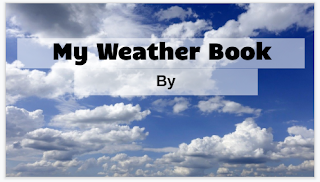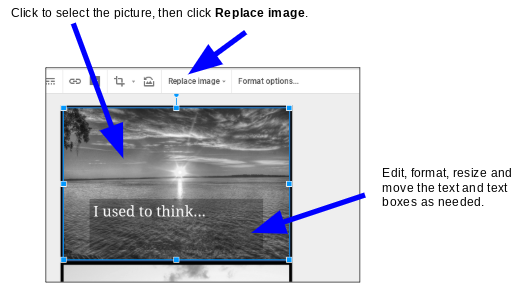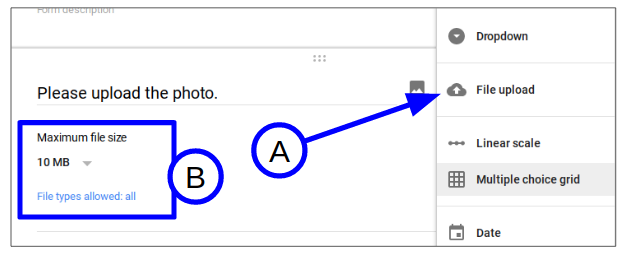Here's a free resource that can be used for a few fun, creative activities in the classroom. At its heart, it's just a way to generate a random pair of words that students use to write a holiday themed haiku.
I'll list a few ways I've used similar activities in class, along with a brief explanation of each. Some will link to previous posts with more details.
First, click here to get your copy of the Google Slides presentation. It will open in your Google Drive.
Generating a Prompt
No matter which way you choose to use the activity, you will be generating a random prompt and students will use it to write a haiku. To generate the prompt, open the presentation so the class can see slide 2. Don't present it. Just display it as shown below. Draw two random words from behind the gift. You can grab them and drag them by the circle at the far right of the screen.
In the above example, the two words drawn are "gift" and "peace".
Students will then create a haiku using the two random words. You can require them to use the exact words, any variation (such as singular or plural) or maybe they just have to use the general idea of the word in their haiku. Of course, if you're using it for the holidays, that will be an implied general theme for all haikus they write. How generally or specifically you want to make this is up to you, but be sure to explain your requirements before they start any of the activities explained below.
Note that you can change the words too if you want. Just drag the words off to the side of the slide, so you can see the word. Double click on the word and it should let you delete the text and replace it with whatever you want. If it's a long word, you might have to stretch the text box to make it fit. Then drag the word back under the present, so it can be randomly selected during the activity.
A Class Writing Prompt
This is the easiest way to use the activity. The teacher can draw two random words from behind the gift. Every student in the class uses those two words (and any other requirements the teacher provides) to write their own haikus.
The writing can be done in class or as an assignment outside of class. Once the teacher has time to look at the submitted haikus, she can choose up to five of her favorites and type them on the A - E spaces of that slide. At any time after that, the class can vote on their favorite using a poll/quiz application like Socrative or Kahoot, or they could just use a show of hands or submit a vote on a paper slip.
A "Game Show" With a Few Contestants
I used to do all my creativity games this way. It is a challenging exercise for the contestants, but if you have a creative group it can be fun. In this case, 3 - 5 contestants sit at the front of the class. The teacher draws two random words from behind the gift to form the prompt. The contestants each write a haiku using those words and the teacher's requirements. They should have 3 - 5 minutes to write it.
When they are finished, the haikus are read aloud and typed into the spaces A - E (or just summarized). The class votes on their favorite using a poll/quiz application or some other non-digital method. Each contestant gets points equal to the number of votes they receive. Points can be kept on the Score slide. Usually we have time for about three rounds when we do games like this.
If you don't want to give such a strict time limit, you could combine this format with the above activity. The contestants could write their haikus outside of class and turn them in the next day for the vote.
See
this post for more details and tips for running these "game show" style creativity games.
A Game Played in Small Groups
More recently I started running these creativity games in small groups. In this case, you can do a sample round with the whole class, just so they see how to play. Then have them work in groups of 3 or 4 students. Each group will have one device to access their copy of the Holiday Haiku slide presentation.
They will play multiple rounds. Each round one student will be the judge. He or she will randomly draw out two words from behind the gift and show the other group members. Everyone other than the judge gets a limited amount of time to write a haiku that uses the two words and follows any other requirements the teacher has given.
When finished, the haikus are gathered and shuffled up. One student reads each of them to the judge. The judge chooses one as his or her favorite. The player who writes it gets a point.
Now the next player becomes the judge and another round is played. Rounds are repeated until each player has been the judge once. The player or players with the most points wins.
See
this post for more details about playing creativity games in groups.
Reflection
No matter how I use these activities in class, I like to seal the learning by adding some reflection. Here's
the reflection sheet I used with one class after doing a similar small group version of a creativity game. Depending on how you presented the material and what the lesson content was, you will probably want to modify the questions somewhat.