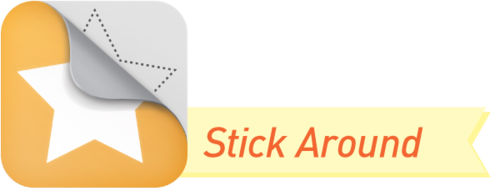Our Go Beyond Challenge is wrapping up this week, as I prepare to show everything we've done at the MACUL Conference in Michigan. This post highlights a project I did with Katie Bryant in middle school Science.
Katie wanted to have her class create public service announcements about the declining sturgeon population. This is a project she has done at previous schools, but we tried it in a new way, using a combination of Google Slides and iPads. It's a subject that's important to her and the students. They have a sturgeon in a classroom aquarium, which they will release into the wild later this school year.
Students worked in pairs on this project. Three examples of their videos can be found below. First, here's the process the class went through to create their videos:
- Katie gave the class an introduction about the topic and allowed them to research. They started out knowing they'd be making videos that the community would watch.
- Using Chromebooks, they wrote scripts in Google Docs, then made a slideshow in Google Slides. We emphasized that they could not just read their slides in this project. Slides should have little or no text.
- Students then opened their slideshows on the iPad using the Google Slides app. They took a screenshot of each slide, as a simple way to transfer each one into Photos on the device.
- Next, students recorded their scripts using the Voice Record Pro app on an iPad. I've used this app for years for quick, easy audio recording, and it's only improved over time. See below for why we started with this app. These recordings were usually 30 - 60 seconds long.
- Using the process explained below, students transferred their audio from Voice Record Pro to iMovie.
- They added images from Photos to the audio track in iMovie. It was very intuitive for them to adjust the length of each image to fit their narration.
- Videos were exported from iMovie and uploaded to Google Drive using the Google Drive app. From there, students could turn them in on Google Classroom, using their Chromebooks.
If you're familiar with iMovie on the iPad, you might wonder why we bothered with the Voice Record Pro app. Well, I tried recording narration directly into the video using iMovie, but it required the pictures, or at least one picture, to already be in the project. It seemed backwards to add all the images, guess how long they should be, record audio, then adjust the length of each image.
So the video below shows an overview of our process for recording and transferring to iMovie. Students recorded their script from beginning to end using Voice Record Pro. Then we converted it to mp3 (since iMovie wouldn't accept the original file format). We exported that into iMovie.
Most students did not have experience with iMovie prior to this project, but they picked up the video editing process quickly. Unlike other processes I've used, adding the images to their narration and adjusting the timing of the images was probably the fastest part of this project.
Example Videos
Reflections
With some weather related school closing and other schedule disruptions, this project took a few days longer than we hoped. We also had some snags with the Google Slides app not updating properly on the iPads. Katie was very flexible with all of this, and she's happy to try the project again next year.
She told me the best thing about the project is it's real to the students. The problem is real, with some of the fishing taking place fairly close to our area. Katie has a sturgeon in the classroom that the students see every day. They knew they were creating for a real audience.
The script and slides took a little longer than we expected, but the big surprise for me was how the audio recording posed such a challenge. First, it was a little tricky finding quiet places to record. There's always some unexpected background noise in a school. We got help from teachers on prep, using their classrooms or the library. And a few groups took entirely too long to record. Even though the scripts were short, they'd mess up something and end up doing many, many takes. Some editing of the audio is possible in iMovie, but (using the process I outlined above) it is best if they can get a good recording from start to finish rather than try to edit it afterward.
We asked students what they liked and didn't like about the project. As we could have guessed, writing the script was far from their favorite. Most students prefer to do an outline at best, then "wing it", but that was not an option for them on this project. Many liked researching the topic, making the slides or recording with iMovie best. I took the opportunity to show them how to use Word Art and add drop shadows in Google Slides, since that was new to many of them.
If we do this again, we will:
- Not assume the iPads are ready to go.
- Be sure partners share the work on the different devices, so everyone gets a chance to experience the tech procedures.
- Make a better outline of steps for students, so they can be more self-directed on the tech part.
- Coach the students better about volume and pacing as they read the scripts.