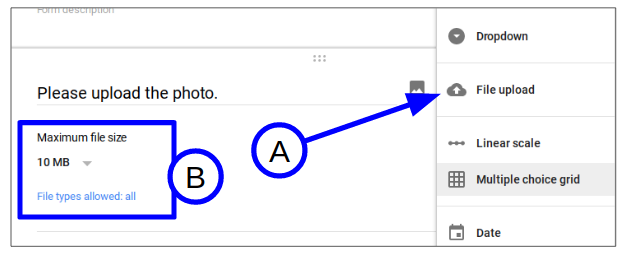It has multiple stages, so I'll break it down into manageable posts and share related resources in each.
The overall goal is to have older students write stories for younger students. The project accomplishes these goals:
- It gives younger students a story to read that they are personally interested in.
- Older students know someone is expecting a story from them, so they are generally very motivated.
- The entire project is focused on an important life lesson that every student can benefit from.
We know this is a memorable activity for students, since this year our older group remembered the stories that were written for them when they were third graders. It was very encouraging to hear that!
As for that important life lesson I referred to, we use Donald Miller's definition of "story". He says a story is a person who wants something and overcomes obstacles to get it. Here's how we use that in Part 1 of the project.
Introducing the Project to the Younger Students
I meet for about 15 - 20 minutes with the younger class as the first step in this process. Getting this opportunity, and sharing an opportunity with the class through it, is a highlight of my school year. This time it was a 5th grade group. I take them through a short presentation that covers this outline.
- I remind them of my role in the district (Instructional Tech) and how excited I am to see technology opening doors of opportunity for students.
- I tell them we are always working to improve an experimental project, and we need their help. It will involve older students writing stories for them.
- I share one example of a former student who followed her dream of writing. We featured her in a video a few years ago, so I have pictures of her working on her computer. There are always a few students who are familiar with her story, since this student's mother teaches in the district.
- I tell students that they all have gifts that they can use to help others. That's what school is about--discovering and using those gifts.
- I also talk about challenges we have to deal with. I get personal, with some examples of why I was afraid to go into teaching at one time. I share how my wife overcame abuse, eventually becoming a caring person who has been honored for her volunteer work. This gets pretty serious, but believe me, the class is with me at this point. (The ones who thought I was just the tech guy who fixed Chromebooks are usually surprised by my passion for learning and success.)
- At that point, I introduce a short survey they will fill out, so older students will have something to write about.
The Survey
- Are you a boy or girl?
- What name would you like to have in the story? Think of a nickname instead of your real name.
- Who lives with you? (Please don't use names, just say things like, "My mom, 2 brothers and my grandma.")
- What is your favorite activity when you have free time?
- What kind of stories do you like? You can pick more than one.
- Exciting
- Funny
- Mystery
- Spooky
- Happy
- Silly
- What is your gift that you could use to help other people? (If you aren't sure, you can write down a gift you'd like to use to help others.)
- What is one challenge or "wall" in your life that's hard?