This past week I was presenting a session about Google Forms when I noticed they activated the File Upload question type. This is an option I have wanted for a long time, so I was glad to see it!
Note that it's only available on my G Suite for Education account. I don't know if they plan to release it for regular Google accounts or not.
While teachers can easily get file submissions from their students through Google Classroom, this upload option makes it possible to get files from anyone. I can see it being very useful for gathering pictures from families for a yearbook or for collecting documents that might be posted on the school website.
Here's how it all works.
First, start a new Form like you always would. Type the text you want for the "question". In this case it will probably be directions for which types of files you want the user to upload. In my example, I used the text, "Please upload the photo." (Note that you can add other questions to your Form like always. In this example I'm only focusing on the File upload question.)
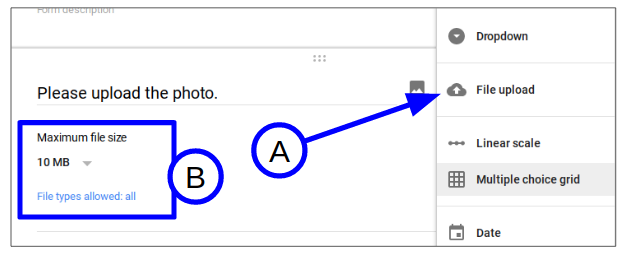 A) Select File upload as the question type. It will first give you a warning that any file submitted through the Form will go to your Drive.
A) Select File upload as the question type. It will first give you a warning that any file submitted through the Form will go to your Drive.B) After you continue past that warning, you'll see two other options appear under your question. If you click the first dropdown, you'll see different file size limits you can restrict the file to. The second dropdown lets you accept any file type or limit it to certain media like audio, images, presentations, etc.
When you share or post your Form so others can respond to it, the next picture shows how these questions will look. It has the text you type and an "ADD FILE" link. When the user clicks that link, he or she will have an option to upload the file from a computer or from Google Drive.
Note that when a user chooses a file to upload, it immediately goes into his or her Google Drive.
Once the user submits the Form, a copy of that file (not a shared file) is uploaded to your Google Drive. You will be the owner of that copy. It goes into a folder that is automatically created and that will be given the same name as your Form. It also adds the user's name to the end of the file name, as you can see in the next picture below.
You can easily access the uploaded files in the Responses tab of your Form. You'll see in the picture below they are listed under the text you entered for the File upload question. You can also click the VIEW FOLDER link to open the Google Drive folder that contains all uploaded files.



No comments:
Post a Comment